
Seamless Integration: Mastering the Connection Between Mac and Android

Seamless Integration: Mastering the Connection Between Mac and Android
Key Takeaways
- Use OpenMTP and LocalSend for easy file transfers between Mac and Android.
- Google Drive and the full suite of Google Apps are a good alternative to iCloud. You can use Google Messages online, too.
- Try Brave or Chrome to sync browser tabs between a MacBook and an Android phone.
iPhone and macOS work perfectly together, as do Android and Windows. But what about an Android phone and a Mac? I’ve used them both for years with few problems. Here’s how I do it.
Moving Files Between Mac and Android Phone
With no built-in syncing between Mac and Android, you need third-party apps to move your files back and forth.
Google used to offer a basic app called Android File Transfer to handle it over USB, but it was quietly shuttered early in 2024. No matter, I’d long since switched to OpenMTP , a free, open-source app that works like a full file explorer. You can quickly drag and drop from one device to the other, as well as carry out basic file management tasks like creating folders, renaming files, and so on.

For wireless transfers, hopefully, Google will one day make a QuickShare app for macOS—there is a limited, unofficial version called NearDrop . Until then, I’ve settled on LocalSend as a fast and reliable tool.
You need the app installed and running on both devices, but other than that, it works pretty seamlessly. It auto-detects devices on the same network, so there’s no setup process, and you can share files quickly via the “Share” menu on Android and the “Open With” menu on macOS.
![]()
For cloud storage, you can access iCloud on Android through the browser at iCloud.com but it’s pretty limited. Although I do use iCloud as a basic backup service for my Mac, I’ve installed Google Drive to use when I need to make files accessible across multiple devices.
Calendar, Notes, and Reminders
There’s no way to replicate the full iCloud experience you get between an iPhone and a Mac with your Android phone. iCloud syncs files and data from Apple’s apps, including things like Mail and Pages, which don’t have Android equivalents. You can still view your files in the browser on Android, but it’s not great for editing.
So I use the full range of Google apps instead—Gmail, Docs, and the rest. You can choose the Microsoft apps if you prefer, or even the growing suite of Proton apps .
Google Keep and Google Calendar are perfect for notes, reminders, and general organization. I sync the latter with the Mac Calendar app, via Calendar > Accounts.
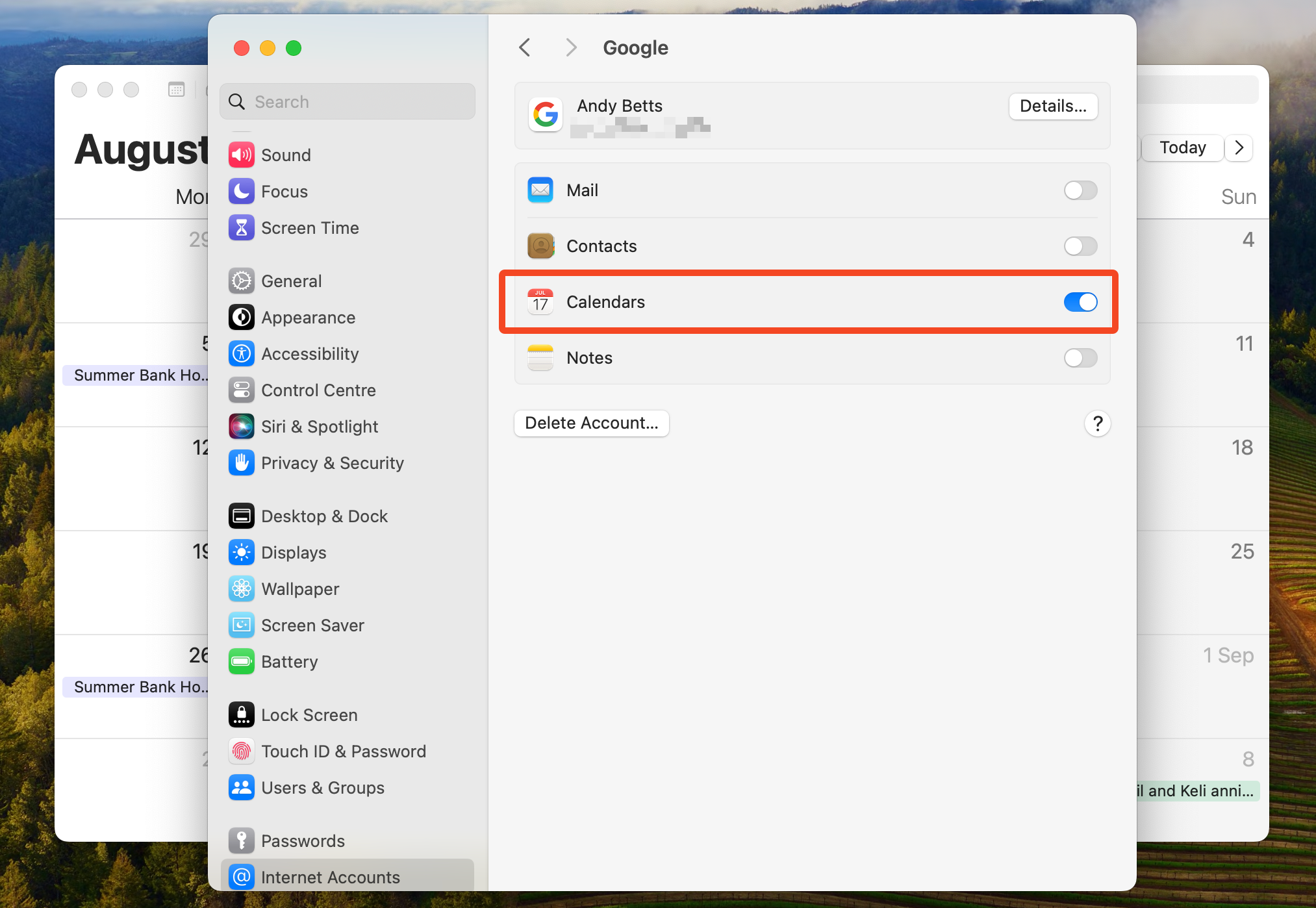
There’s also an option to sync Apple Notes with Google, but weirdly, that sends the notes to Gmail instead of Keep, so I leave that disabled and use Keep through my browser instead.
Photos and Media
One of the benefits of using Google Drive is that it has an option in the settings to back up your images to Google Photos. This makes it easy to go all-in on Google Photos.
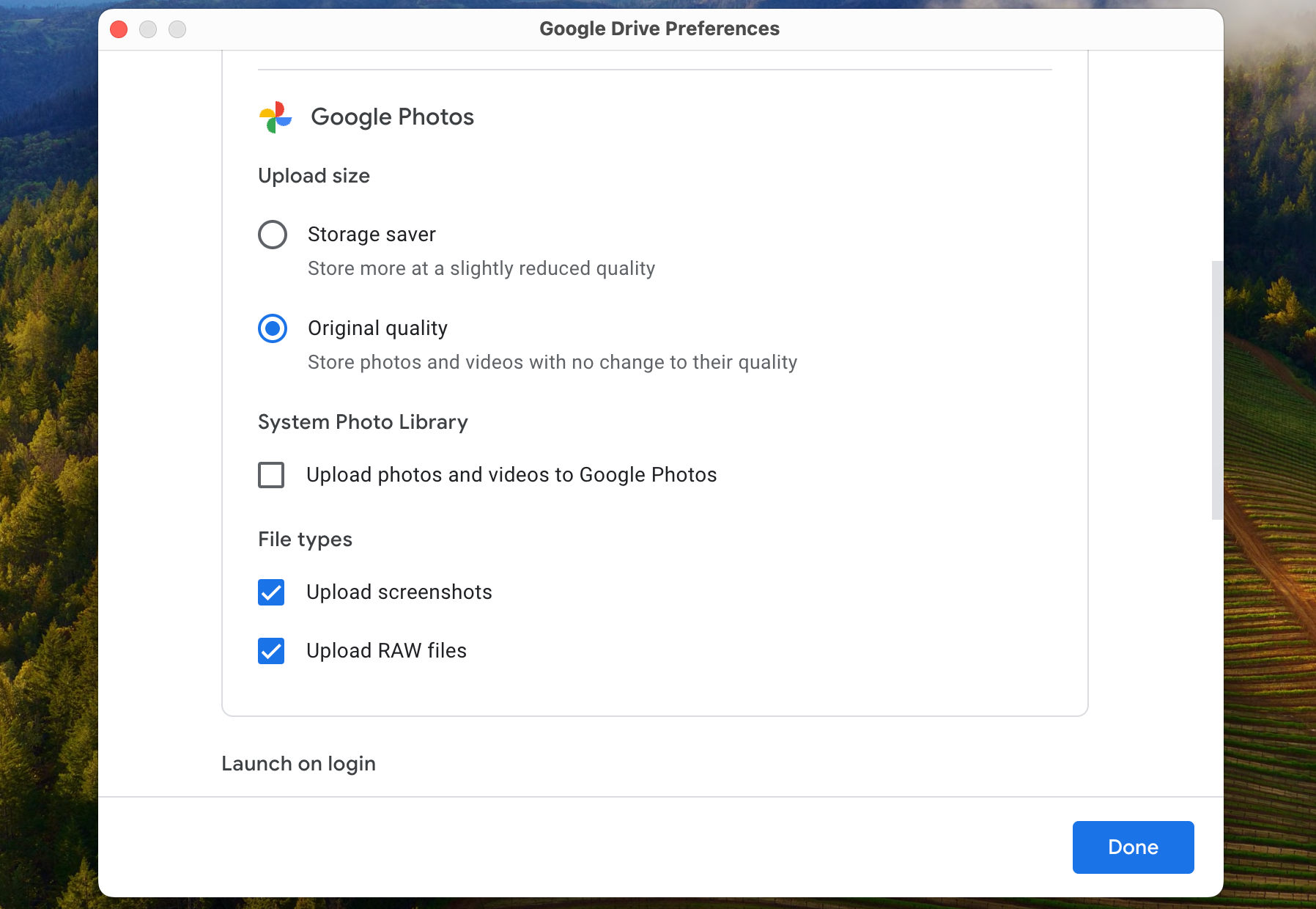
So, when I shoot pictures on my Pixel, they get synced to Google automatically. And when I shoot using my dedicated camera, I import the images into the Apple Photos app on my Mac and they get uploaded to Google Photos.
It works with RAW files and edits, and the only downside is that there’s no two-way sync. You can’t pull your Google library into the Photos app.
Google Drive will also detect and upload directly from your camera if you don’t need to edit your shots first.
Beyond that, most media apps have Android and Mac services. The notable exception is Apple TV+ , which you have to access through the browser on Android and is quite awkward to use. Otherwise, Spotify, Prime Video, Netflix, YouTube, and the Kindle app all work perfectly well across both devices.
Messaging
Messaging is probably the main area where you lose out when using Android instead of iOS. You can use iMessage and FaceTime on your MacBook, but if you don’t have an iPhone to set them up with, you can’t use them with your phone number. You can only use your email address.
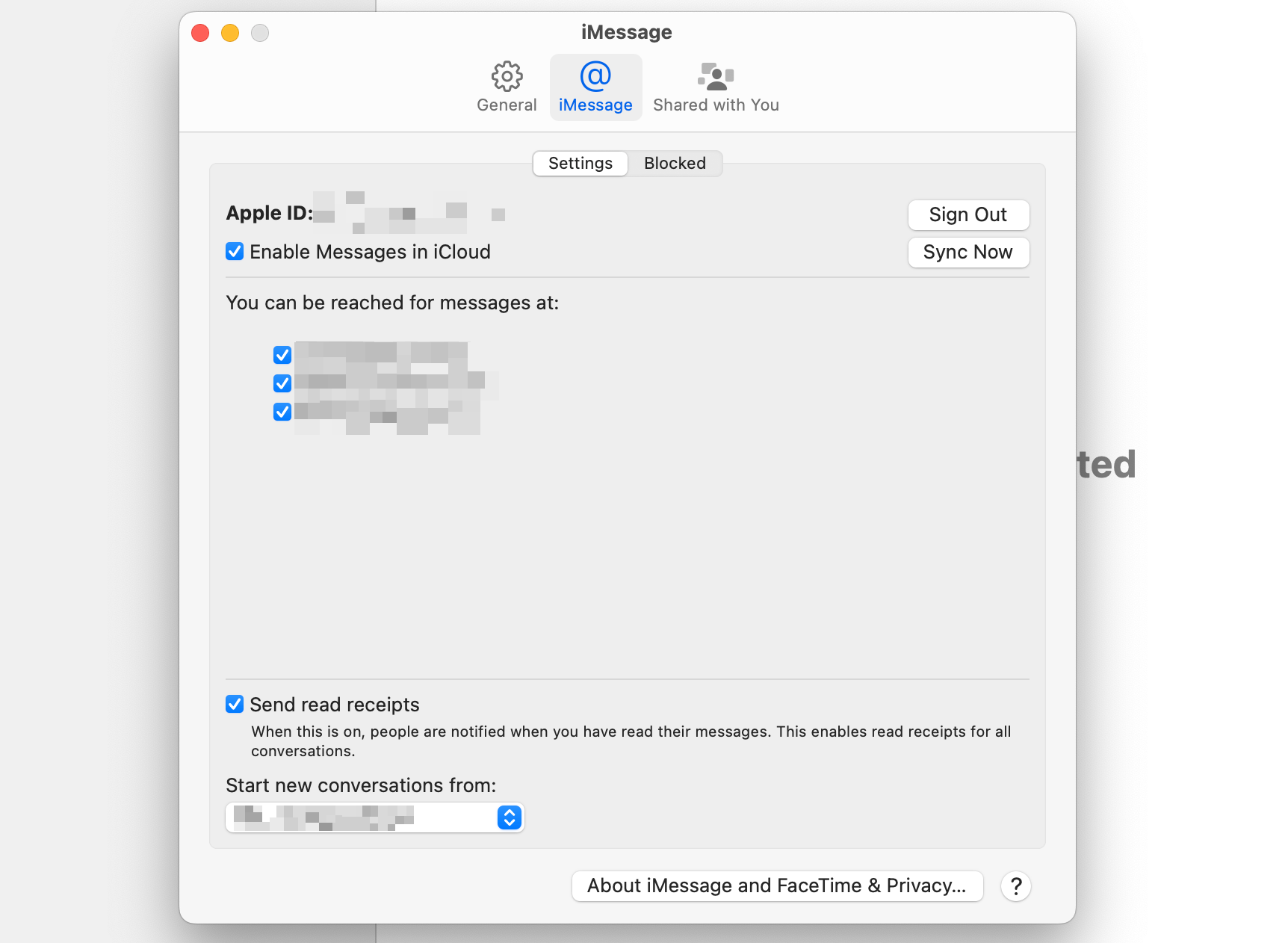
Also, you can join FaceTime chats in a browser on Android if someone sends you a link, but you cannot create them.
Other than that, I use Google Messages , which I set up online by tapping my avatar in the Android app and selecting “Device Pairing,” then following the onscreen instructions.
Close
It’s simple to do, and means I receive incoming SMS or RCS messages in Safari on my Mac. I can reply to them there as well. To round off my messaging setup, I use WhatsApp , which has a native app for Mac as well as Android.
Browser Tab Sharing
The last thing that I do regularly to connect my devices is Handoff-style tab sharing. You can’t do it with Safari, obviously, as it isn’t available on Android. Instead, I use Brave, which is my main browser on Android and a backup on Mac.
You can use Chrome, Edge, or many other Chromium browsers to sync browsing sessions over the cloud if you prefer.
To do it, you need to set up syncing on the desktop by going to Brave > Settings > Sync > Start Using Sync and following the onscreen instructions. You don’t need to set up an account, you can connect your Mac and phone by scanning a QR code or entering a long passphrase.
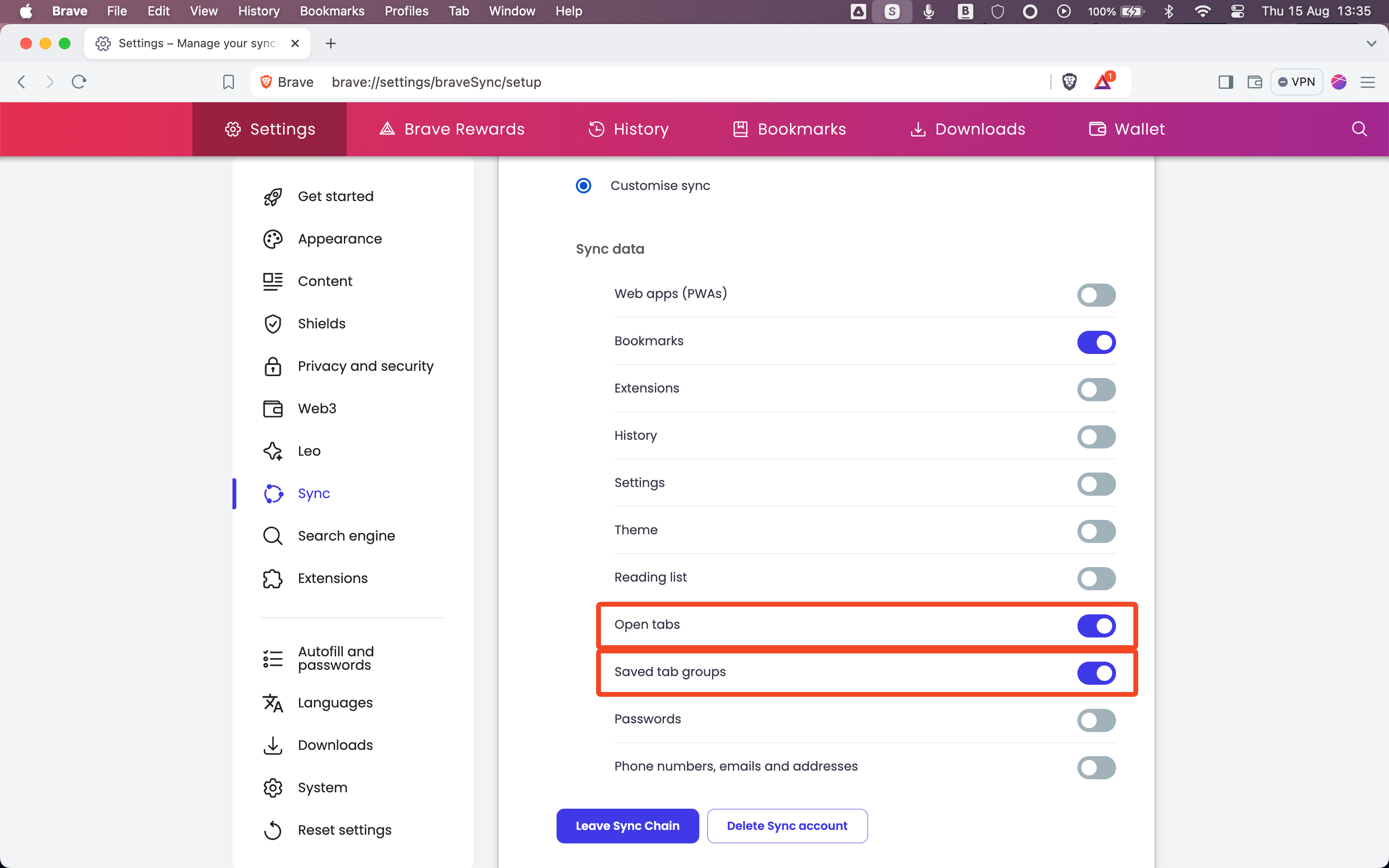
Then, in the Customize Sync settings, enable the syncing of Open Tabs and Saved Tab Groups.
- To send a tab from Mac to Android: Right-click on the tab and select “Send to Your Devices,” then click the device when it pops up. You’ll get a notification on your phone.
- To send from Android to Mac: Go to Settings and tap the Share icon, then select “Send to Devices” followed by your MacBook when prompted.
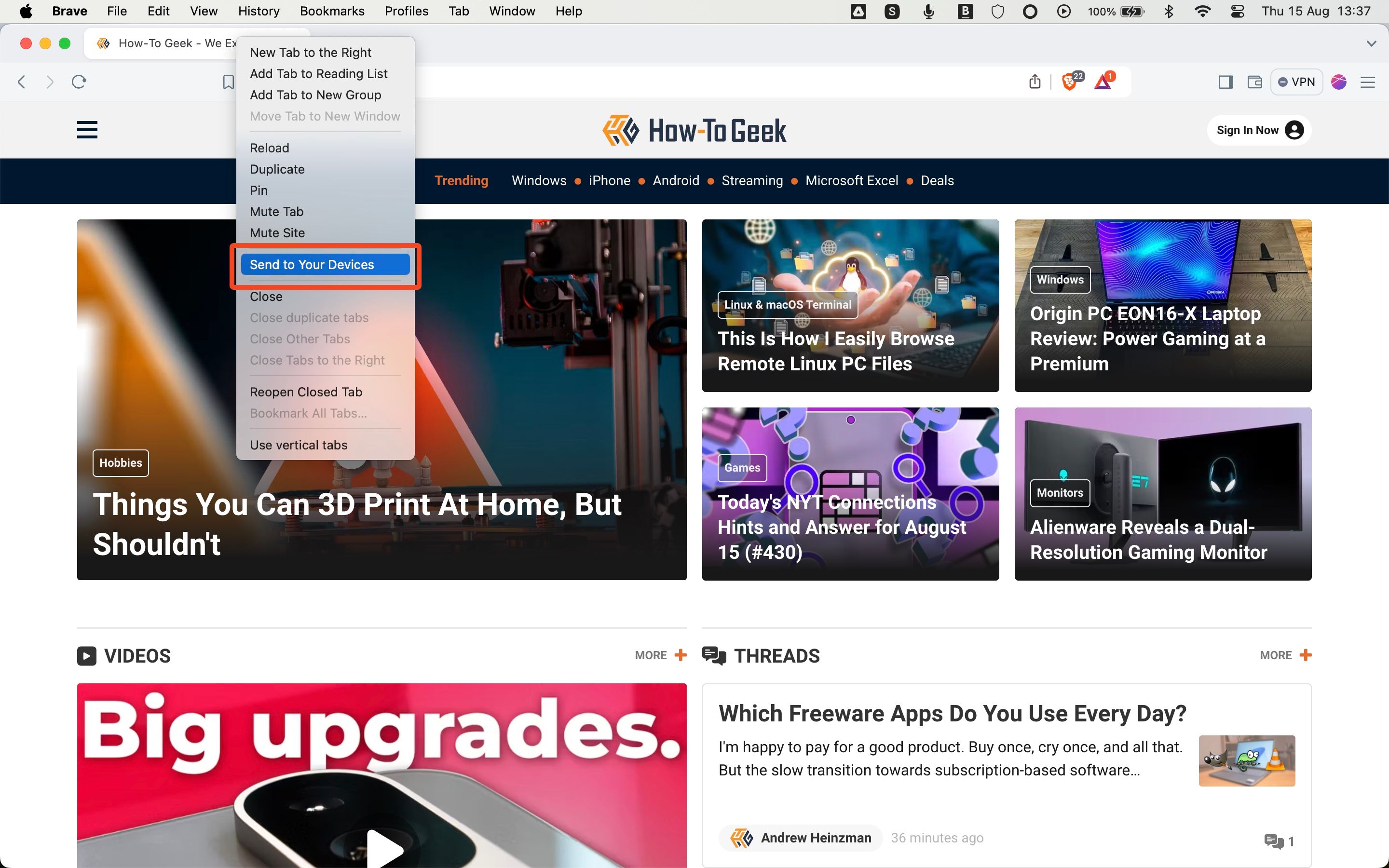
It can be very slow, so much so that I often think it has failed, but it never does. You just need to be patient.
Clipboard Sharing: The Missing Piece of the Puzzle
The final app I’d like to get hold of is a decent clipboard-sharing tool. I used to use Clipt from OnePlus, but that was shut down at the end of 2023, and I haven’t yet found a good replacement. It’s only a niche tool, though, so is not a great loss.
If you use a MacBook, you don’t have to give up your Android phone . Yes, you will lose out on some of the tight integrations you get between either Android and Windows or iPhone and macOS, but I’ve been using both for the best part of 15 years and it’s only really iMessage that I miss and wish was available on Android. All the other things have perfectly good alternatives or workarounds.
Also read:
- [New] In 2024, Effective Strategies for Podcast on Insta Story & Posts
- [Updated] In 2024, Leading 10-Best List for FREE Video Conferencing & Desktop Sharing
- 2024 Approved Epicurean Enjoyment TikTok's Top Eating Stories
- Discover the Least Complex Latin Course Online
- In 2024, Essential Steps for Effortless Single-Source Livestreams
- Innovation Spotlight: Exploring the 5 Most Potent Upcoming AI Hardware Technologies
- Is Utilizing ChatGPT Secure? Unveiling Six Potential Cybersecurity Threats
- Joining Online Worlds: Registering for GPT, Telegram Sans Numbers
- Keeping Your Art Safe From Generative AI Intrusion with Effective Nightshade Tactics
- Leading 2024 Mirrorless Cameras: The Ultimate Guide for Photography Enthusiasts
- Leveraging AI: Writing Captivating YouTube Video Scripts Using ChatGPT
- Master Impressive Presentations with These 7 Revolutionary AI Tools
- Solutions to AMD Radeon R9 on Windows 11 Glitches
- Steps to Fix the Mso.dll Error on Windows Computers
- サードパーティー製の書き込みツールの最適な選択手段
- Title: Seamless Integration: Mastering the Connection Between Mac and Android
- Author: Larry
- Created at : 2024-12-22 23:47:56
- Updated at : 2024-12-28 04:35:56
- Link: https://tech-hub.techidaily.com/seamless-integration-mastering-the-connection-between-mac-and-android/
- License: This work is licensed under CC BY-NC-SA 4.0.