
Mastering the Art of PDF Reading: A Comprehensive Guide for Your Amazon Kindle

Mastering the Art of PDF Reading: A Comprehensive Guide for Your Amazon Kindle
How to Read PDFs on Kindle
Posted by Ada Wang on 8/30/2021 2:13:55 PM.

How to read pdf on kindle? If you are a Kindle fan, like me, you probably know that kindle devices support pdf files natively. However, if you directly transfer PDF to kindle, you may meet problems as below:
Problem 1. Some PDF documents Don’t Look as Good. Some PDFs do not display properly, for example, the screen size is too big/small.
Problem 2. Some PDF eBooks Cannot Be Opened Because of DRM protection. Most eBooks purchased from ebook stores are encrypted.
To help you read pdf on kindle more smoothly, I will share some tips on how to read pdf on kindle.

Before I introduce the ultimate solution, let’s first take a quick glance at some frequent problems we may encounter during the process of reading pdf files on kindle. This may help you get a better understanding. If you don’t want to know this part, you can go straight to the final answer How to Read PDFs on Kindle .
Read PDF on Kindle Issues: At a Glance
Problem 1. Some PDF Documents Don’t Look as Good
PDF is a file format that has captured all the elements of a printed document that you can view, navigate, print, or share with someone else without losing the original quality.
Just with this feature, reading a PDF on Kindle is not comfortable though Kindle does support PDF format. You cannot adjust the font size of the PDF document in a Kindle. Here I would like to take my Kindle Paperwhite as an example.
I connect my Kindle PaperWhite to computer, find the Kindle drive, then copy pdf documents from my computer to the “Documents” folder.
Then open the pdf document on my Kindle. You will find that not all PDFs can display properly. Most of PDF files are adapted to the print page size, but the screen of my kindle Paperwhite is much smaller. The pdf file’s font is too small to view, especially for the images. Here I add a PDF file to my Kindle and just find the font size is too small to read.
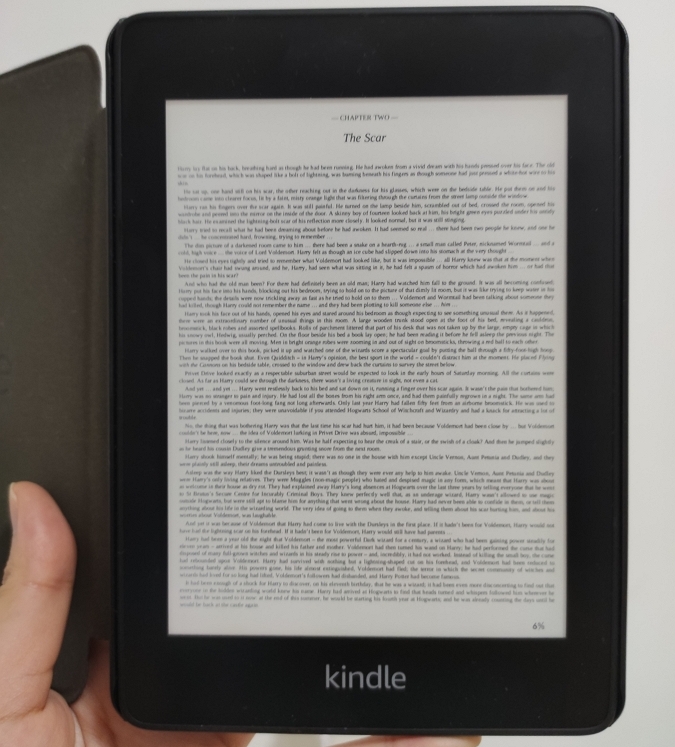
See? Though kindle devives support reading personal pdf documents, the reading experience is too bad.
Problem 2. Some PDF eBooks Cannot be Opened Because of DRM protection
The fact that Kindle devices only natively support ebooks purchased from Amazon Kindle store. So for PDF eBooks purchased from other ebook store like Kobo and Google Play, kindle devices can’t open them because of the DRM protection. When you try to open a DRM-protected PDF ebook on your Kindle, you will see such a notice.

How to Read PDF on Kindle
Don’t worry this part I will show you how to read PDFs on kindle, including both personal PDF documents and purchased PDF ebooks.
Tools you need:
Adobe Digital Editions
Epubor Ultimate --the best eBook DRM Removal & eBook Converter
Step 1 Collect PDFs in Adobe Digital Editions.
No matter PDF documents or PDF ebooks, here I strongly recommend you collect them together in Adobe Digital Editions for better management (most purchased PDF ebooks are protected with Adobe DRM, which can only be opened with Adobe Digital Editions). If you don’t have ADE on your computer yet, please first install it and authorize it with an Adobe ID. Then just add all your PDF files to ADE.

Notices: When adding personal pdf documents to ADE, if you see a pop-up window saying your pdf file is protected with password, you need to remove password from PDF document first.

After all pdfs are added to ADE, please make sure that all of them can be read in ADE.
Step 2 Download and run Epubor Ultimate.
Epubor Ultimate is a wonderful tool to help you remove DRM from PDF ebooks and convert PDF to kindle format. It’s the best eBook DRM removal & eBook converter You can get it free downloaded to your computer.
Download Epubor Ultimate for Free
Step 3 Remove DRM from PDF files with Epubor Ultimate.
If you have opened your PDF files with ADE previously, Epubor Ultimate will automatically detect and display them on the left side under the “Adobe” tab. Now you just need to drag and drop the PDF files to the right column of Epubor Ultimate. You will find that the DRM is removed immediately.

Step 4 Convert PDF to kindle format.
select the most common Kindle format “Mobi” as the output format, and then click on the “Convert” button.

When the conversion is completed, a window will pop up. From that folder you can find those DRM-free Mobi files.

Step 4 transfer PDF to kindle device.
The rest work you should do is to transfer pdf to kindle device. Below are different ways of sending pdf files to kindle device. Just pick one for yourself.
- Method 1. Send PDF to Kindle with USB connection.
- Method 2. Send PDF to Kindle via Email
- Method 3. Send PDF to Kindle via App on PC/Mac
- Method 4. Send PDF to Kindle from Android Apps
Now you can read PDFs freely on your Kindle device. Since they are all converted to Mobi format, now you can still adjust the font to have a better reading experience!
Download Eubor Ultimate for Free
Suggested reading

Ada Wang works for Epubor and writes articles for a collection of blogs such as ebookconverter.blogspot.com.
SHARING IS GREAT!
3 Comments
anonymous
10/1/2014 19:24:31
Have you tried k2pdfopt? It can re-flow text even on scanned files and fit them to your e-reader screen.
myqeel
07/5/2016 17:54:48
my ultimate converter has downloaded but will not open on my mac
Nataša Holy
05/15/2019 15:35:13
Hi,
I use Kindle reader on my Samsung tablet. I would like to have in Kindle library only the books I bought for Kindle (that means no pdf files). How can I achive that?
Thank you!
Leave a comment
| Rating | |
| —— | |
| YourName | * 1 to 50 chars |
|---|
| Internet Email |
|---|
| Comments | UBB Editor |
|---|
Also read:
- [New] 2024 Approved Easy Reverse Video Method for Android Users
- [Updated] Secrets to Affordable GoPro Acquisitions
- [Updated] Unlocking Online Potential Essential FB Advice for Businesses
- 2024 Approved Best Chosen Templates for Viral AE Content
- Auto-GPT for Ubuntu Users: Easy Install Guide
- Creating Visual Content Using AI: Discover How to Leverage My GPT Bots for Learning and Beyond
- Forefront AI Explained - How Does It Stack Up Against ChatGPT?
- How 10 Visionary Global Tech Pioneers View Artificial Intelligence Advancements
- In 2024, Forgot Pattern Lock? Heres How You Can Unlock Samsung Galaxy A54 5G Pattern Lock Screen
- In 2024, Here are Some Pro Tips for Pokemon Go PvP Battles On Xiaomi Redmi Note 12 4G | Dr.fone
- Såga Tusentals Vidunderliga Video Sammanslutningar På Windows 10 - Den Bästa 7!
- Step-by-Step Guide for GPT's New Browsing Features
- Streamline Your ChatGPT Experience with Effective Conversation Folder Techniques
- Transform Your Employment Opportunures Using ChatGPT: Six Proven Methods
- Transforming the Future of Web Development: The Impact of Artificial Intelligence on Search Algorithms
- Title: Mastering the Art of PDF Reading: A Comprehensive Guide for Your Amazon Kindle
- Author: Larry
- Created at : 2025-01-31 04:49:36
- Updated at : 2025-02-06 17:19:17
- Link: https://tech-hub.techidaily.com/mastering-the-art-of-pdf-reading-a-comprehensive-guide-for-your-amazon-kindle/
- License: This work is licensed under CC BY-NC-SA 4.0.