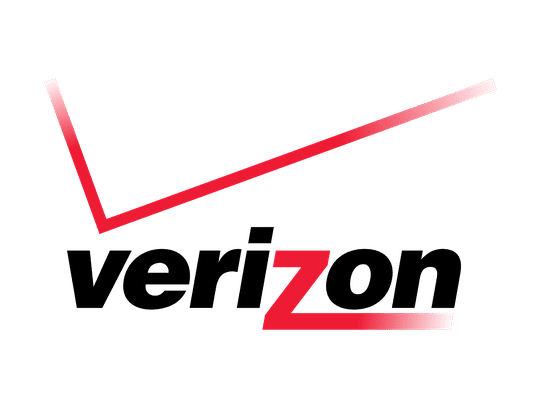
Identify Your Motherboard Quickly and Effortlessly

Identify Your Motherboard Quickly and Effortlessly

If you don’t know how to find out what motherboard you’re using, you’re not alone. Many Windows computer users don’t know how to identify their motherboard. Perhaps you want to know what make and model your motherboard is, so you can update its drivers. But you may not have the time or skills to have a look inside your computer case. You want to do it on your operating system!
The good news is you can! And it’s very easy. The following are a few methods you can use to check your motherboard manufacturer and model.
Try these methods
- Identify your motherboard with Command Prompt
- Identify your motherboard with System Information
- Identify your motherboard with Driver Easy (Recommended)
Method 1: Identify your motherboard with Command Prompt
One way to view your motherboard information is to use a line of command:
1) Click theStart button in the lower left corner of your screen. Then type “cmd ” and clickCommand Prompt /cmd in the list of results.
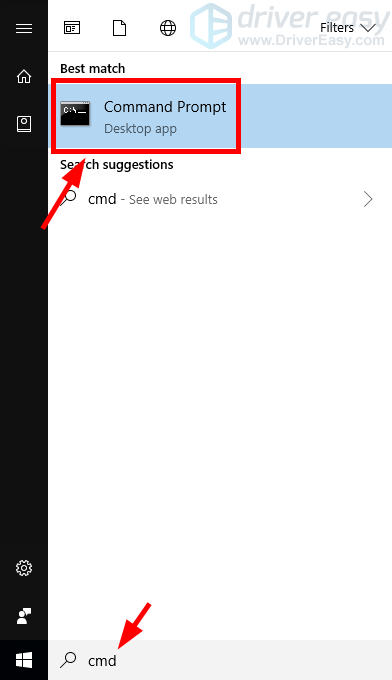
2) Type wmic baseboard get manufactuerer,product , then pressEnter on your keyboard.
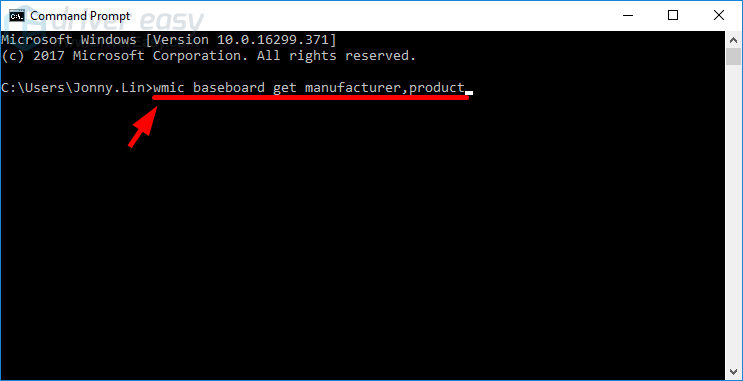
3) Check the_manufacturer_ and_model_ (product) of your motherboard displayed right below.
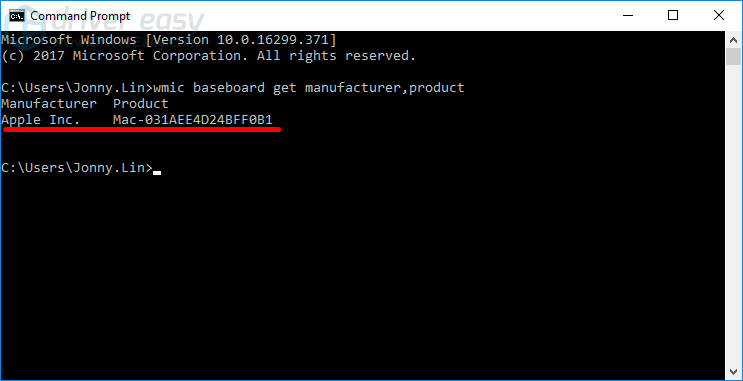
Method 2: Identify your motherboard with System Information
You can also identify your motherboard with the System Information tool:
1) Press theWindows logo key andR on your keyboard at the same time to invoke the Run box.
2) Type “msinfo32 ” and pressEnter on your keyboard.
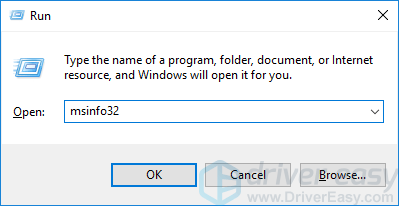
3) Check your motherboard information by viewing theBaseBoard Manufacturer ,BaseBoard Model andBaseBoard Name items. (They show the_manufacturer_ ,model , and_name_ of your motherboard respectively.)
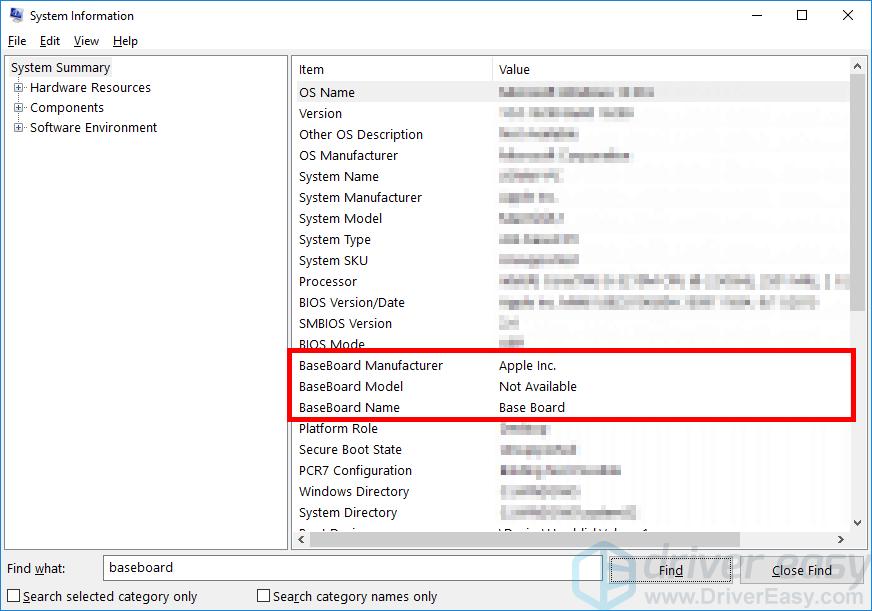
Method 3: Identify your motherboard with Driver Easy
This is a recommended method to check the information about your motherboard and other computer components. It’s easier than the methods above and can do more than just viewing your hardware information.
1) Download and install Driver Easy .
2) Run Driver Easy and clickHardware Info .
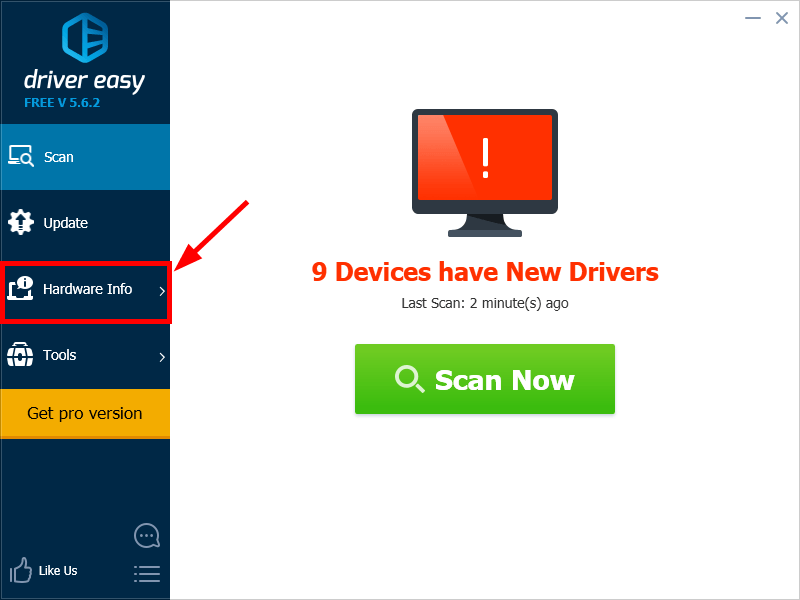
3) ClickContinue and thenYes .
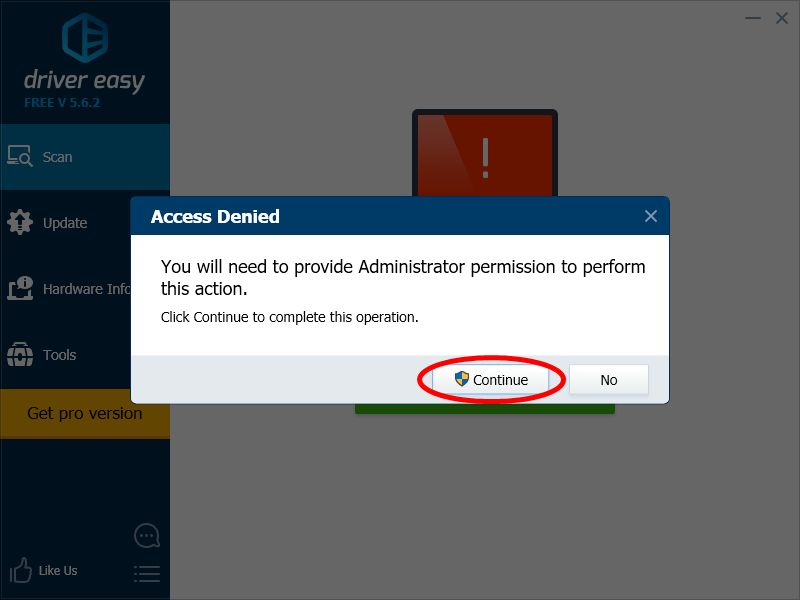
4) Check your motherboard information in theMotherboard item.
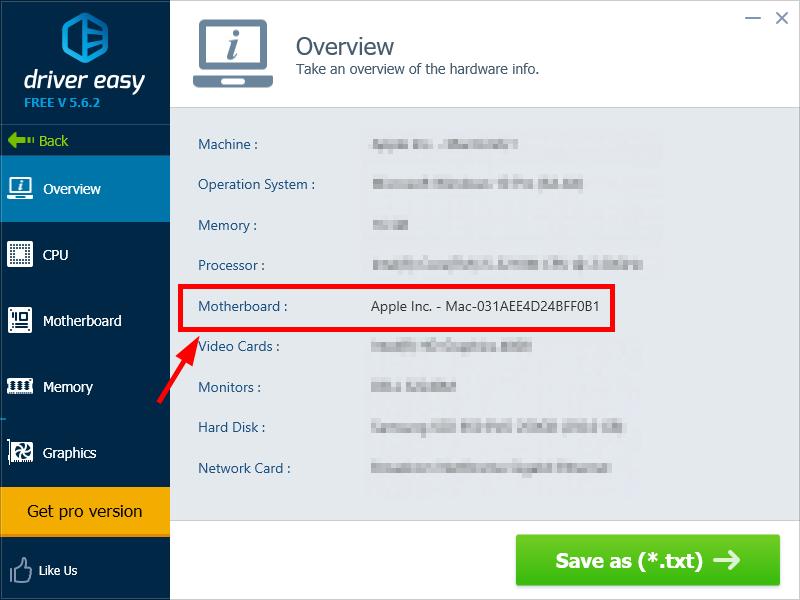
Or, clickMotherboard to get the more detailed information.
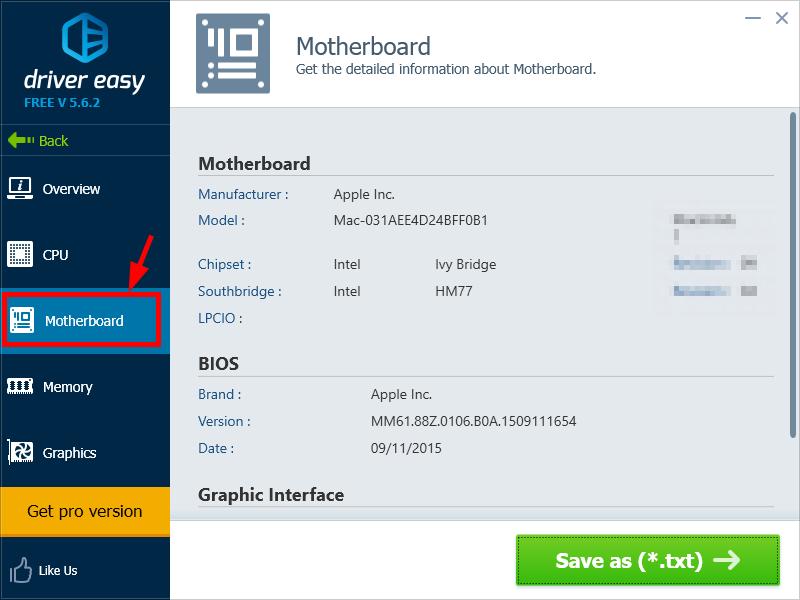
Driver Easy can also help you update drivers for your motherboard and other components. It will automatically recognize your system and find the correct drivers for it. You don’t need to know what hardware you’re using, you don’t need to know exactly what system your computer is running, and you don’t need to risk downloading and installing the wrong driver.
You can download and install your drivers by using either Free orPro version of Driver Easy. But with the Pro version it takes only2 clicks (and you getfull support and a30-day money back guarantee ):
1) Run Driver Easy and click the Scan Now button. Driver Easy will then scan your computer and detect any problem drivers.
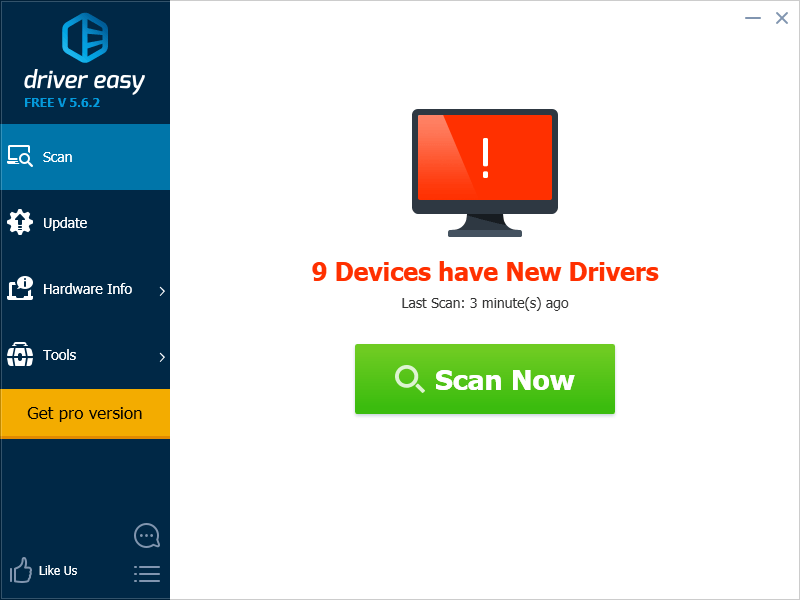
2) Click the Update button next to each of your devices to download the latest and correct driver for it. You can also click the Update All button at the bottom right to automatically update all outdated or missing drivers on your computer (this requires the Pro version — you will be prompted to upgrade when you click Update All).
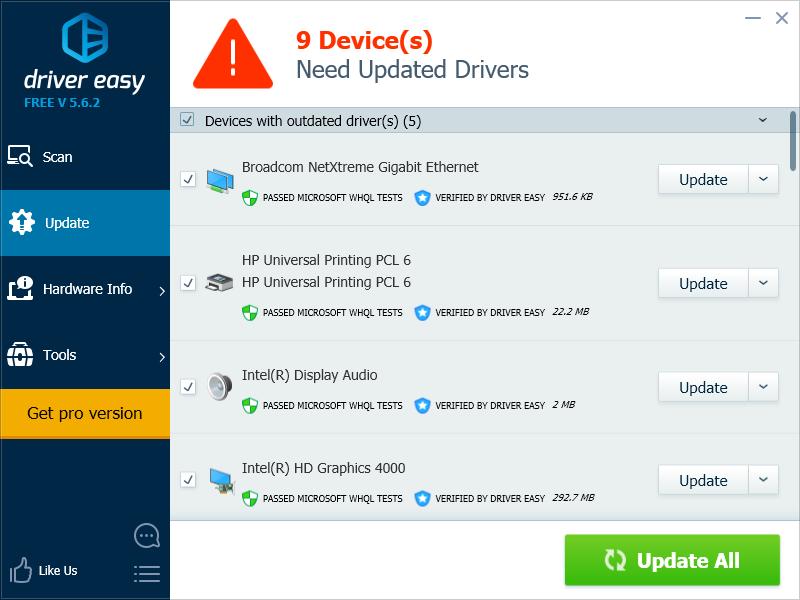
Also read:
- [New] Enthralling Readers with These Stellar 5 Book Promo Videos for 2024
- [Updated] Symphony Storage Download & Critique Melodies
- 2024 Approved PixelPranks MemeMakerMarket
- Effective Strategies: Top 7 Techniques for Successful AI Prompt Engineering
- Effortless Bavarder Integration for Linux Aficionados
- Elevating Your Presentations: Top 7 AI Solutions
- Exploring Originality: Investigating if ChatGPT Copies Content From Various Sources
- Exploring the Frontier: GPT Vs. Bing's AI Communicators
- Exploring the Full Scope of Apple’s AI Innovations Showcased at WWDC 2024
- In 2024, The Best Android SIM Unlock Code Generators Unlock Your Honor Magic 6 Lite Phone Hassle-Free
- In 2024, Top 15 Apps To Hack WiFi Password On Infinix Hot 30 5G
- Mastering World of Warships on PC: Immediate Solutions for Common Stalling Problems
- Quintessential Writing Across the Movie Matrix
- Step-by-Step Guide to Setting Up the Active Alliance Module in Kodi
- Transforme Arquivos PCX Em BMP Gratuitamente Online Com a Ferramenta Especializada Da Movavi!
- Title: Identify Your Motherboard Quickly and Effortlessly
- Author: Larry
- Created at : 2025-02-27 16:42:36
- Updated at : 2025-03-05 18:38:06
- Link: https://tech-hub.techidaily.com/identify-your-motherboard-quickly-and-effortlessly/
- License: This work is licensed under CC BY-NC-SA 4.0.