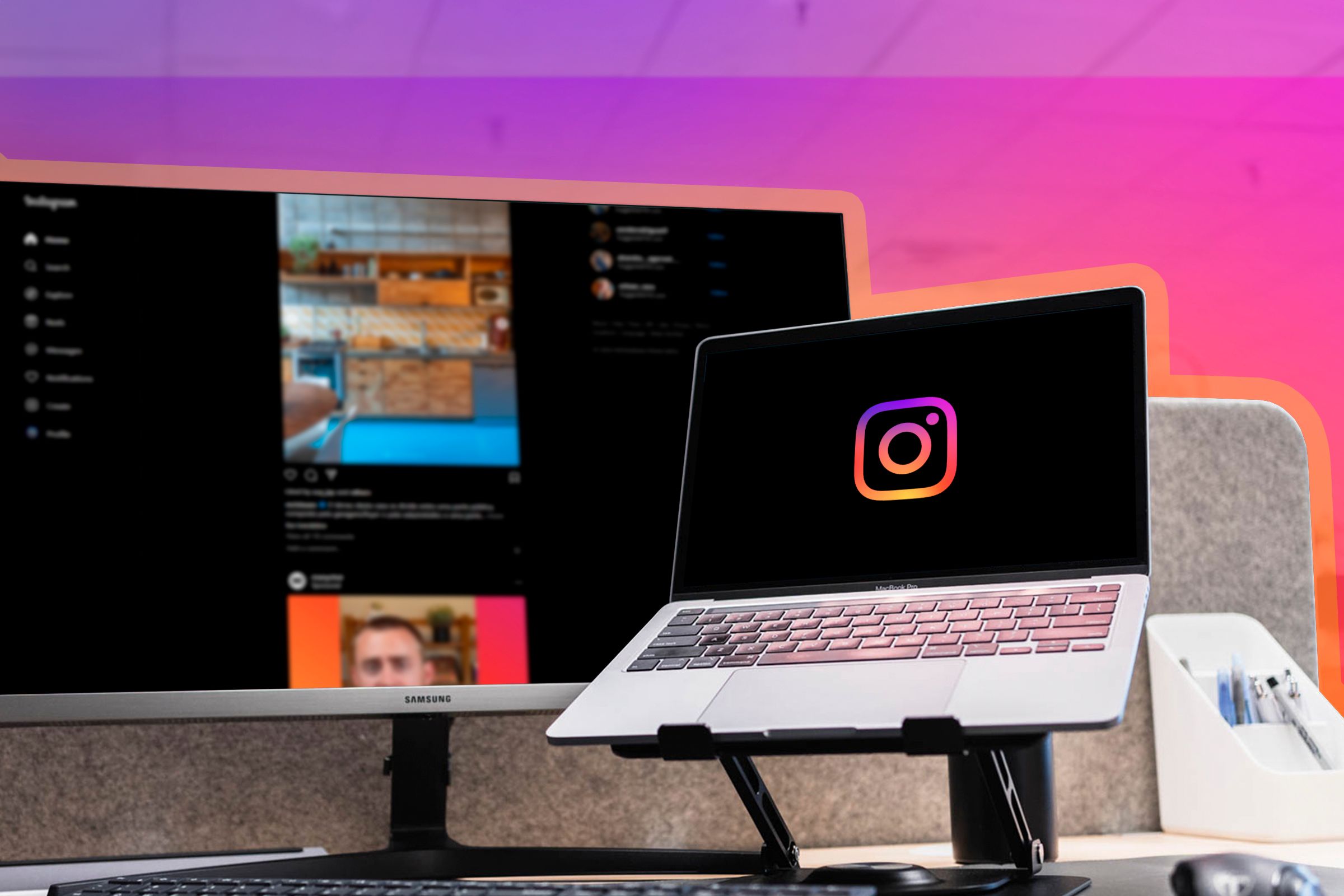
Discover the Hidden Chronological Feeds on Instagram's Website

Discover the Hidden Chronological Feeds on Instagram’s Website
Quick Links
- Why Doesn’t Instagram Web Display Posts in Chronological Order?
- How to Get Your Instagram Feed in Chronological Order
- Other Ways to See Your Feed Chronologically
Key Takeaways
- Unlike its mobile app, Instagram doesn’t officially allow you to view posts in chronological order on the website.
- You can bookmark the Following and Favorites links to view your feed chronologically whenever you want.
- Additionally, you should interact more with the accounts whose posts you don’t want to miss.
Do you often use Instagram in a web browser? If so, you might have noticed that it doesn’t display posts in chronological order—just like the mobile app. However, unlike the mobile app, the web version doesn’t have a chronological option at all. There is a clever way to do it, though.
Why Doesn’t Instagram Web Display Posts in Chronological Order?
The Instagram app for iPhone and Android has a dropdown menu next to the Instagram logo that you can tap on. This menu shows two options: “Following” and “Favorites.” Selecting the “Following” option shows the posts from accounts you are following in chronological order . Choosing the “Favorites” option shows posts from accounts you have marked as favorites in chronological order.
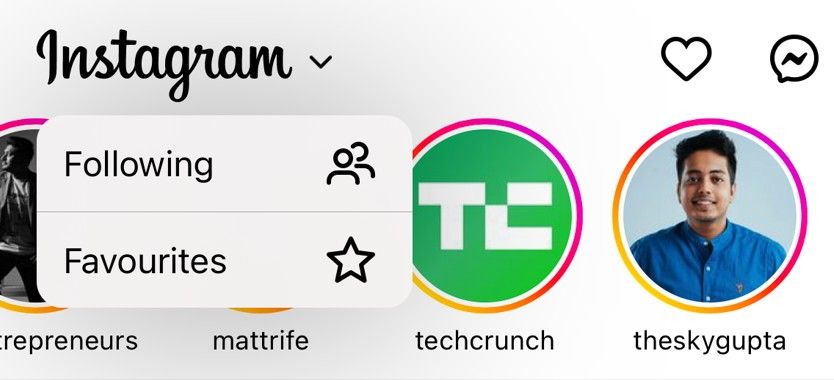
However, you don’t get any such option for the Instagram app for Windows or the web version. Luckily, if you access Instagram from the web , there is a way to view your feed in chronological order. But before getting to that, it’s important to understand why Instagram presents posts differently on mobile and the web.
Over time, Instagram has become one of the most popular and widely used mobile applications. To keep you engaged while using Instagram, an algorithm shows posts it thinks you’ll enjoy interacting with. This way, you’ll keep using Instagram for a longer time, which ultimately helps the company earn more revenue.
Most of Instagram’s audience accesses the platform through its mobile app. While there are a significant number of users accessing Instagram through its Windows application or website, this number remains much smaller than those using the mobile app. Simply put, Instagram probably hasn’t dedicated the time and energy to fleshing out the features on a less popular platform.
How to Get Your Instagram Feed in Chronological Order
Unfortunately, there’s no “official” way to get your Instagram feed in chronological order on the web. However, a Reddit user discovered some links that can display your feed chronologically on the Instagram website. The Following link (www.instagram.com/?variant=following ) shows posts from the accounts you follow, listed in chronological order. Similarly, the Favorites link (www.instagram.com/?variant=favorites ) shows posts from your favorite accounts in chronological order.
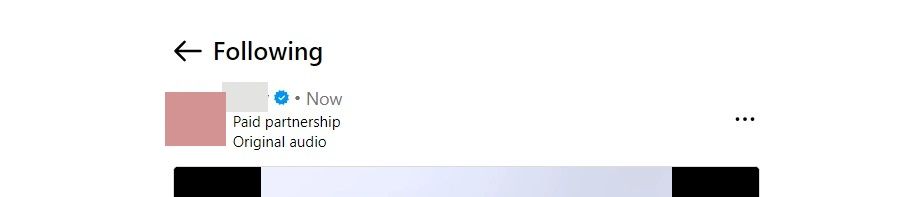
You can take note of these links and manually enter them into your browser whenever you want to see your feed chronologically. You can even bookmark them for easy access. But do remember that these links only work on the Instagram website. This means that even if you have the Instagram desktop app, clicking the links will open the feed in your web browser, not the app.
Other Ways to See Your Feed Chronologically
As mentioned above, Instagram doesn’t officially allow you to view your feed chronologically on the web or its desktop app. So, it wouldn’t be a surprise that they might invalidate the links provided above once they know about them. Perhaps the links won’t be working when you’re reading this article.
In such a case, there are a few things that can help you view your feed chronologically on Instagram for the web and desktop. First, you should start interacting more with accounts whose posts you don’t want to miss. You can mark their posts as “Interested,” which will help the Instagram algorithm understand that you prefer content from that particular account. This way, Instagram will likely show you all the posts from that account as soon as they are made.
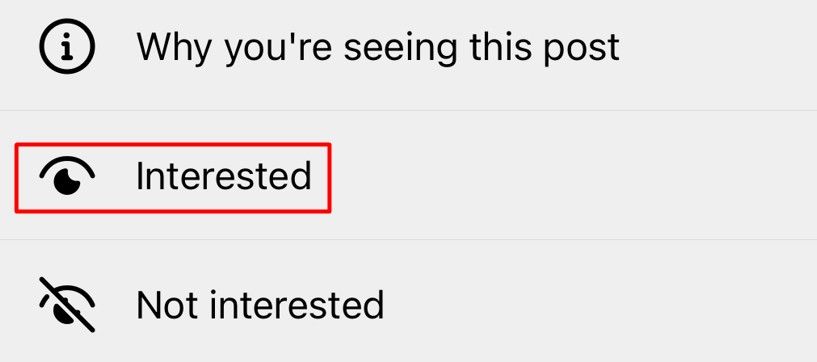
You should also customize your Favorites feed . This will help the Instagram algorithm understand that you’re interested in seeing all kinds of posts made through that account.
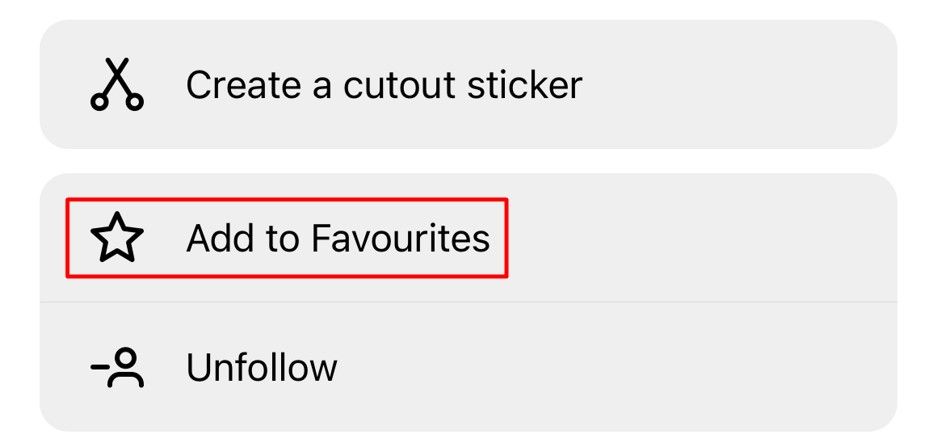
In short, it’s a game of training the Instagram algorithm to let it know the kind of posts you want to see first compared to those you are not interested in.
Also read:
- [New] In 2024, Unlocking Free Anime GIFs in Discord Nitro Inclusive?
- [New] Innovative Marker Use in Digital Filmmaking
- [New] Navigating Non-Facebook Activities Exploration
- [New] Smiles & Snickers 7 Hilarious Video Concepts for Content Creators
- AMD Shatters Records: The Epyc Prise 9755 EPYC CPU Surpasses 108,000 in Multi-Threading Performance on CPU-Z
- Capturing Life's Moments – Panasonic WXF991 Review
- How Do Vector Databases Empower Artific 5. Unveiling Vector Databases: Their Impact on Boosting AI Capabilities
- How Does the Artificial Intelligence Directive by the EU Influence Platforms Like ChatGPT?
- How Efficient Is ChatGPT in Serving as Your Digital Proofreader?
- In 2024, Is Fake GPS Location Spoofer a Good Choice On Apple iPhone X? | Dr.fone
- Integrating Siri with ChatGPT: A Comprehensive Guide for iPhone Users
- Is There a Maximum Characters/Words Threshold in ChatGPT Replies?
- Mastering Safe Use of Deep Learning Algos
- Mastering the Art of Convincing: A Step-by-Step Guide on Crafting Effective Proposals with ChatGPT
- Simple Solutions to Fix Android SystemUI Has Stopped Error For Infinix Note 30 Pro | Dr.fone
- Title: Discover the Hidden Chronological Feeds on Instagram's Website
- Author: Larry
- Created at : 2024-12-25 23:03:10
- Updated at : 2024-12-28 04:58:19
- Link: https://tech-hub.techidaily.com/discover-the-hidden-chronological-feeds-on-instagrams-website/
- License: This work is licensed under CC BY-NC-SA 4.0.