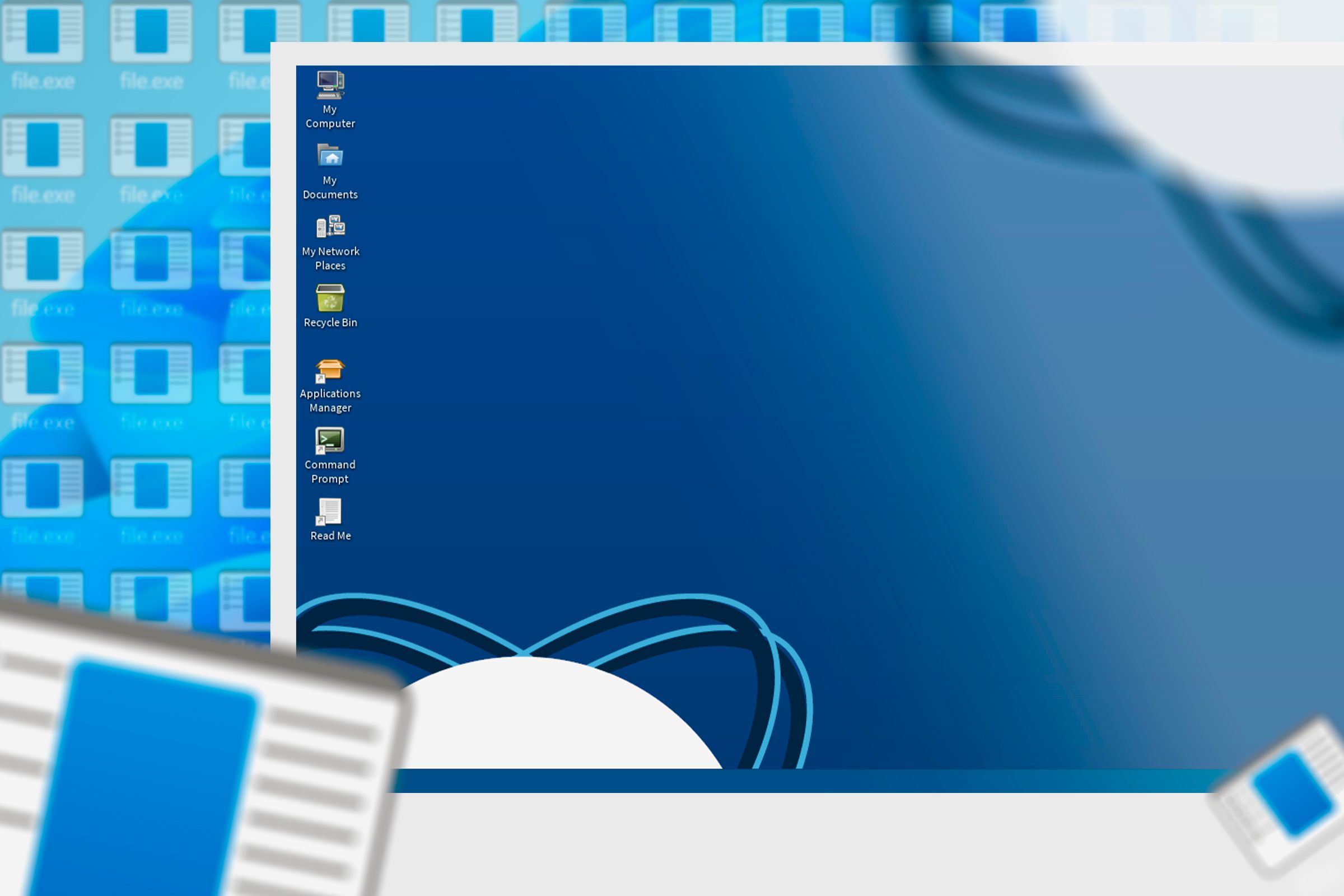
Day-to-Day Life on a Faux Windows PC - An In-Depth Analysis

Day-to-Day Life on a Faux Windows PC - An In-Depth Analysis
Key Takeaways
- ReactOS is an OS developed to natively run Windows apps.
- ReactOS resembles Windows XP or 2000, but is still in alpha stage, lagging behind recent Windows versions.
- ReactOS can run legacy Windows apps, has a native app store, and is best suited for retro PC games on minimal hardware.
Linux can sort of run Windows apps but not without jumping through multiple hoops. Imagine an operating system that is designed from the ground up to run Windows apps natively. That’s the promise of ReactOS.
What is ReactOS, and Why Should You Care
Meet ReactOS. It’s a free and open source operating system developed from scratch to run Windows drivers and software. It’s not Linux. It’s not Unix. It’s actually a reverse-engineered Windows clone.
You can imagine how daunting cloning an entire closed-source OS can be. To call it ambitious would be an understatement. ReactOS has been in development for the last two decades, and it’s still in alpha! So we shouldn’t expect a stable release anytime soon. When you log into the ReactOS desktop, you won’t see a Windows 11 look-alike. Or Windows 10, 8, 7, or even XP. It looks and feels a lot like Windows 2000 or 98. Even if a stable ReactOS comes out someday, it’ll lag a couple of decades behind the latest version of Windows.
I prefer Linux, but I’m locked into Windows by a few exclusive apps. If it wasn’t for those apps and games, I would quit Windows entirely. I’ve tried running them in Linux using Wine and its equivalents, but it never goes as seamlessly as I’d like. That’s why, when I found ReactOS, I was excited to give it a try.
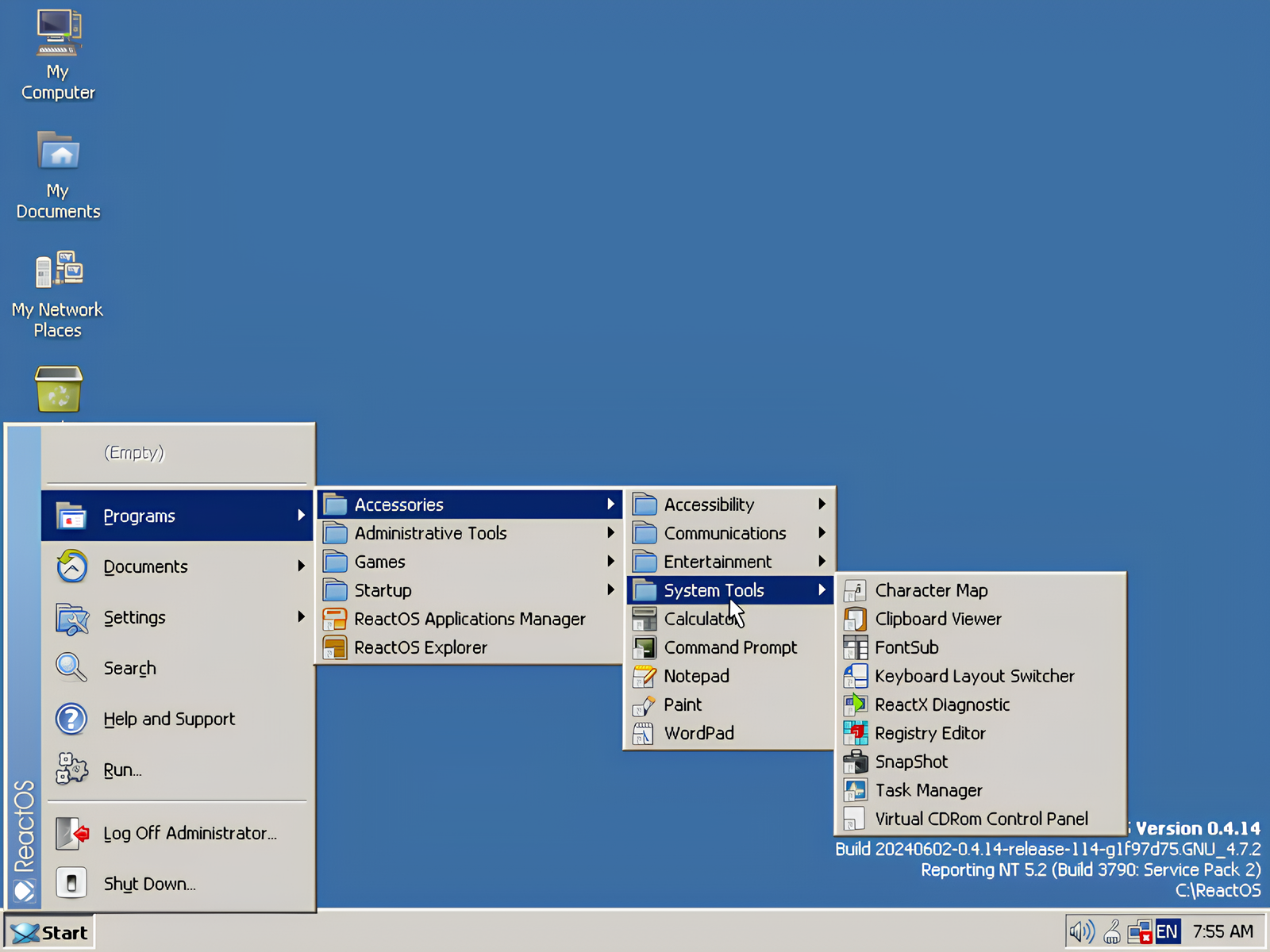
ReactOS warns that the project isn’t ready to be a daily driver yet, and that I should only use it for testing and evaluation. But I love retro computers, and I was determined not to let a few blue screens stand in the way (unfortunately, they did). Here’s the whole story.
Installing ReactOS
I don’t recommend installing ReactOS on your main computer for two reasons: ReactOS needs very few resources and modern hardware is overkill for it. Second, it can be unstable and buggy. If you have an old laptop or PC lying around, it’s the best hardware to install ReactOS on. You can also run it inside a virtual machine.
Close
Surprisingly, it took five minutes to install ReactOS (it was faster than some apps). I ran through an old-school installation screen, then an OS setup, and a failed driver installation. Two reboots later, I was on the ReactOS desktop.
First Impressions
Windows 2000 and 98 were before my time, but I have used Windows XP . ReactOS captures the look and feel. There’s a start menu, a taskbar, a notification tray, and default desktop icons that remind me of Windows XP (notice the “My Computer” shortcut in the corner). The context menu is a pixel-for-pixel recreation, complete with a “Refresh” button.
Close
I went into the Desktop properties and found the all-too-familiar display settings. If you’ve used Windows XP or 2000, these wallpapers will be a trip down memory lane. How about this functional screensaver ripped from the movie Matrix? Or this original Paint clone.
Close
ReactOS has an identical Task Manager too. You can see your resource usage in the performance tab. ReactOS uses 131MB of RAM and barely any CPU. The recommended amount of memory is 256MB and the OS limits itself to a single CPU core.
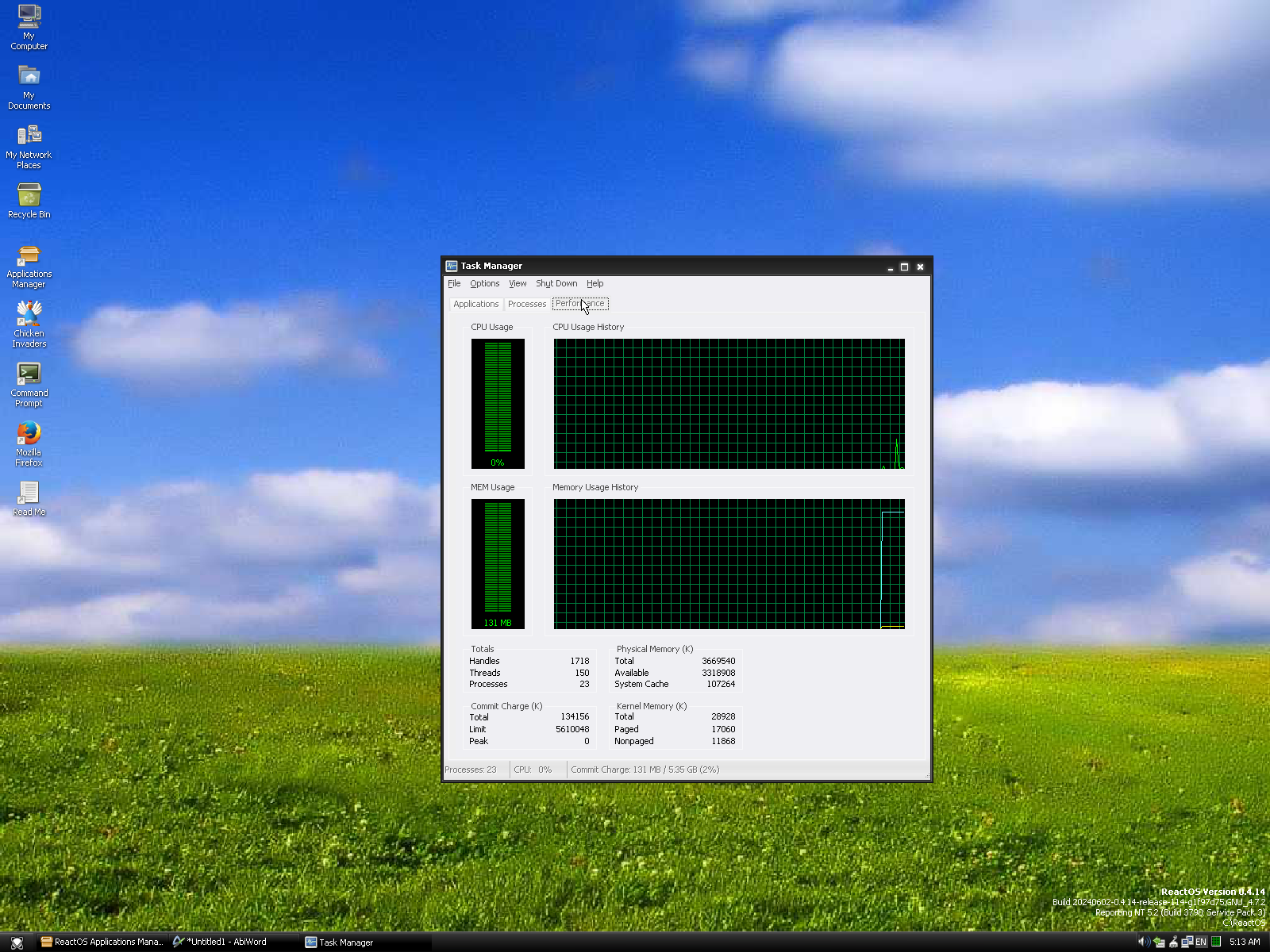
Even though it doesn’t look much like the recent versions, Windows users will feel right at home with the ReactOS UI.
What Can You Do On ReactOS
Now let’s test how well it runs. This is where the rubber meets the road.
ReactOS can run executable EXE files natively. It does particularly well for legacy apps that no longer work on Windows 10 or Windows 11. ReactOS also has a native store where you can install updates and apps. Think of it as an open-source clone of the Microsoft Store. It’s called the Application Manager, where you can search and install apps with a single click. Alternatively, you can download EXE files from the internet and run their setup wizards just like you would on Windows.
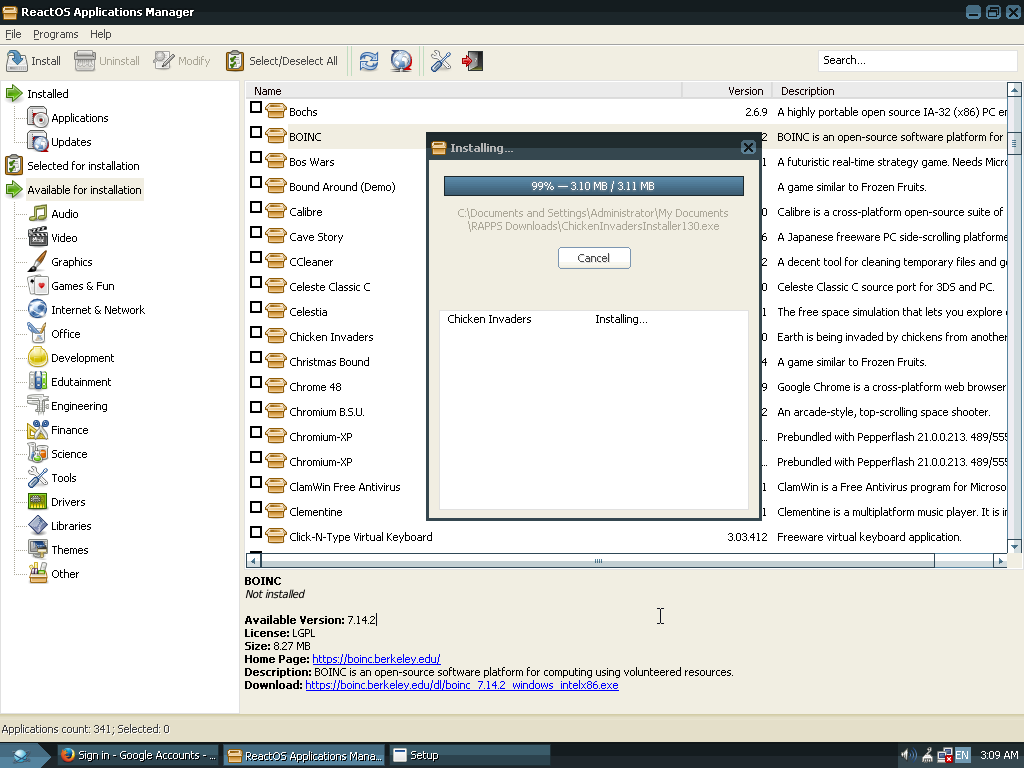
I started by testing the app we all use the most: the web browser. ReactOS has a built-in version of Internet Explorer called the WineInternetExplorer. It couldn’t load most websites because of security certificate errors.
So I installed Mozilla Firefox and the installation went smoothly. Sadly, Mozilla has dropped support for old versions of Windows. So I could only get version 52.0 working. Google Chrome and Chromium (the open-source project powering Google Chrome and many other browsers) kept crashing the OS. I also found a bunch of obscure browsers in the ReactOS store. K-meleon browser, MyPal, NewMoon, and a few others.
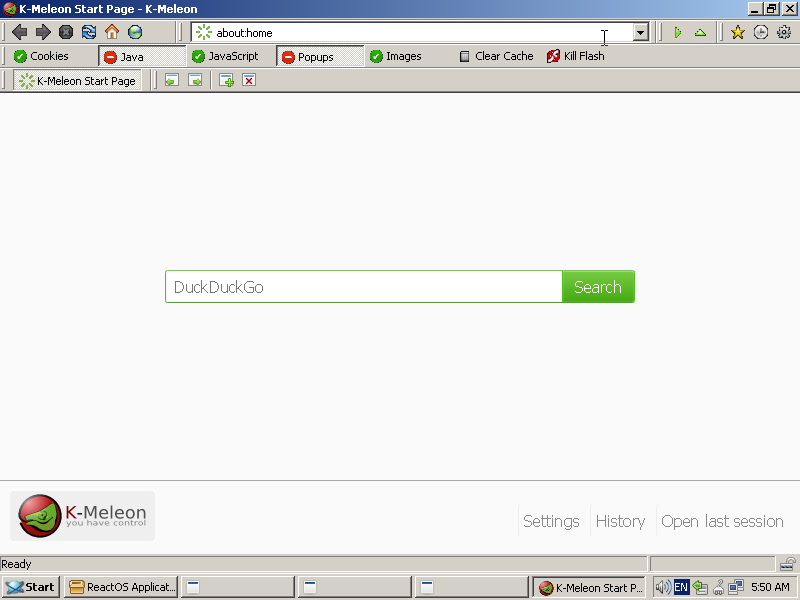
Even though the older version of Firefox almost worked, it didn’t work with Google Docs (my primary document editor) or load YouTube (where I listen to music while editing said documents). Google Docs loaded but it was lagging horribly. I wouldn’t recommend using any of these outdated browsers because they’re riddled with security and privacy vulnerabilities.
Close
I installed AbiWord which didn’t lag so I managed to set up the word processing part. ReactOS also has native support for Microsoft Office. But I don’t need Office, so I didn’t bother installing it. I did try to get Spotify working, which crashed the OS.
Close
I need Adobe Photoshop and Illustrator in my daily workflows too. But ReactOS just doesn’t support modern versions of these apps. Someone managed to run an ancient version of Photoshop on ReactOS . But that wasn’t an option for me.
I love retro PC games (that’s the second reason I need Windows). And they work surprisingly well here. If you don’t like Windows but love old PC games, ReactOS might be for you. I played Chicken Invaders on ReactOS and it ran beautifully.
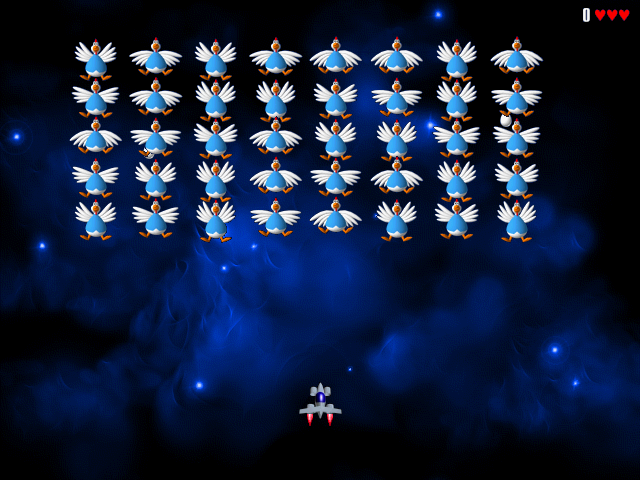
As much as I’d like it to be, ReactOS is not a real alternative to Windows (yet). The OS is still in the first stages of development, and it’ll be a long time before it can be a daily driver. I managed to get some work done on it and played a game or two, but the OS kept crashing on me. On top of that, I had to reinstall it a couple of times because it couldn’t recover from the crashes. That said, it’s a delight to test a project like this, especially if you love retro computing.
Also read:
- [Updated] Enhancing the Speed of Vimeo Videos for 2024
- Advanced Automated Copywriting Tools
- AI Integration in Bing by Microsoft
- Explore These 6 No-Cost Substitutes for OpenAI Sora - Start Today!
- How to get the dragon scale and evolution-enabled pokemon On Vivo X100 Pro? | Dr.fone
- In 2024, Best Screenshot and Recorder Software for Professors
- In 2024, Five Steps to Enhance Your Screenplay Narration
- In 2024, Top-Rated, Complimentary Premiere Pro Blueprints
- Join OpenAI's Quest: Track and Report Software Glitches
- OpenAI Rolls Out Custom GPT Marketplace – Here’s How You Can Dive In!
- Perfecting Your Videos The Power of Proper Thumbnails for 2024
- Title: Day-to-Day Life on a Faux Windows PC - An In-Depth Analysis
- Author: Larry
- Created at : 2024-12-23 01:44:45
- Updated at : 2024-12-28 11:25:12
- Link: https://tech-hub.techidaily.com/day-to-day-life-on-a-faux-windows-pc-an-in-depth-analysis/
- License: This work is licensed under CC BY-NC-SA 4.0.