
Creating & Managing System Restore Points on Windows 10

Creating & Managing System Restore Points on Windows 10
System Restore is a very important and useful function in Windows system. It tracks software installations, driver changes and software updates and allows a user to revert to their prior state if something unexpected happens. The record created by System Restore service is calledSystem restore points . Windows automatically creates restore points once a week.
In Windows 10, this service is still available and fully functional. However, this feature is turnedoff by default , which means that you will not be able to find it available to use the System Restore function if you have not change the default setting toOn manually before.
- Typerestore point in the search box and chooseCreate a restore point from the list of results.
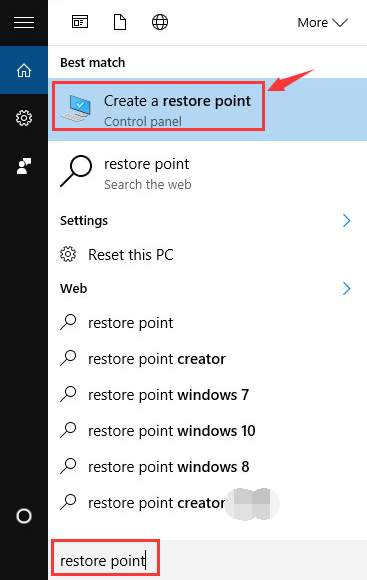
- The status of theProtection should beOff if you haven’t done anything to it before.
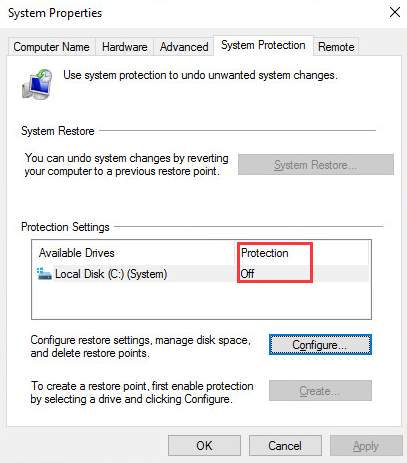
- UnderSystem Protection tab, you need to clickConfigure button.
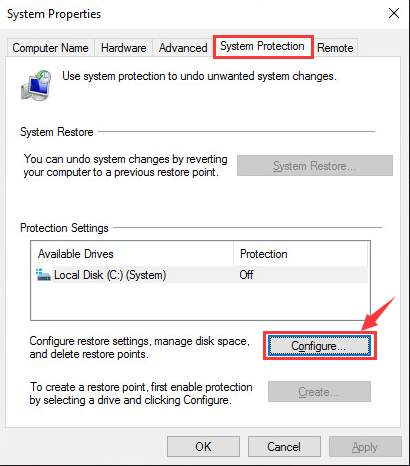
- Click to enableTurn on system protection . Then use theMax Usage slider to decide how much of your hard drive you would like to use to store Restore Points. (5% to 10% is usually enough.) Then clickOK .
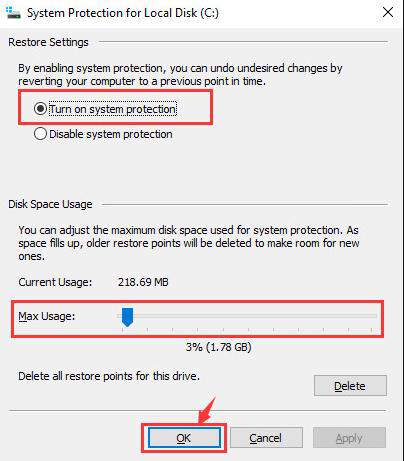
- You can manually create a restore point now by going back to System Properties window. UnderSystem Protection tab, click theCreate button.
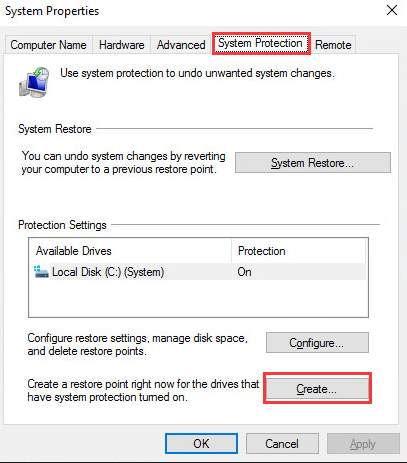
- Type in the name you want to name the restore point and clickCreate to continue.
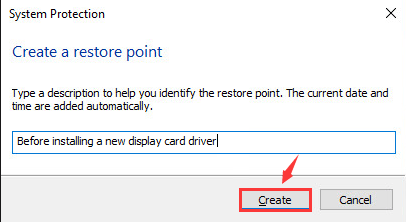
- Wait for the process to finish. Then you will see a notification as shown below.
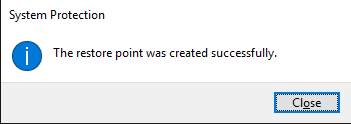
Also read:
- [Updated] The Right Ways to Address Abuse Efficient Steps for Dispute Documentation on Discord
- Choosing the Right Streamer: Chromecast Vs. Roku - A Comprehensive Comparison
- Fixing the Non-Functional Right-Click on Your Windows 11 PC – Solutions Unveiled
- Freestyle2 Blue Software Tested and Approved by Mac Lovers: In-Depth Insights for Optimal Compatibility
- Get Your Logitech K350 Keyboard Up and Running: Drivers Downloaded Here!
- How to Change GPS Location on Infinix Note 30 Pro Easily & Safely | Dr.fone
- How to Change your Vivo Y55s 5G (2023) Location on Twitter | Dr.fone
- How to Score a Free Upgraded MacBook Air M3 at Best Buy - Exclusive Trick Revealed | GadgetGuru
- In 2024, How Can You Transfer Files From Tecno Pova 5 To iPhone 15/14/13? | Dr.fone
- Maximize Battery Life: ESR Unveils Its Latest Qi2 MagSafe Series, Offering Rapid Charge for iPhones X with Cool Technology - ZDNet
- Revolutionize Your Workspace: Get a Dual-Purpose MacBook Stand and Port Hub for Only $102 on ZDNet's Limited Sale!
- Revolutionizing the iPhone Experience: How Apple's Adoption of Gemini Enhances Usability | Tech Analysis by ZDNET
- Rise From Viewer Emptiness Exploring Why Your Videos Stay Unwatched
- Ultimate Guide to Choosing Your Perfect AirTag Wallet in 202E: Expert Opinions & Ratings | ZDNet
- Title: Creating & Managing System Restore Points on Windows 10
- Author: Larry
- Created at : 2025-01-06 16:55:47
- Updated at : 2025-01-13 16:37:08
- Link: https://tech-hub.techidaily.com/creating-and-managing-system-restore-points-on-windows-10/
- License: This work is licensed under CC BY-NC-SA 4.0.